Collapsible menu in WPF is a menu which can be expend or collapse by clicking a button. They are very useful when we want to short a content of a long page. Expandable menus are not useful if it hides content of page in expended state.
In this tutorial we’ll learn how to design a collapsible menu in WPF C#.
Tools Required:
- Visual Studio 2010 or later version.
- Pichon App for icons (Optional). Download it from HERE.
Steps to Follow:
- Open Visual Studio and create a new WPF Application Project.
- Open the XAML file of your Main Window.
- select the Form, go to properties and Change Windows Style property to None. Resize Mode property to NoResize and window startup location to CenterScreen.
- Our layout will contain two main Grids. One for top panel and other for left.
5. Our Top panel will contain a TextBlock.
<Grid x:Name="panelHeader" VerticalAlignment="Top" Height="50" Background="#FF0F4E7A" MouseDown="PanelHeader_MouseDown">
<TextBlock Text="C# Ui Academy" HorizontalAlignment="Center" VerticalAlignment="Center" FontFamily="Century Gothic" FontSize="20" FontWeight="Bold" Foreground="White"/>
</Grid>6. Left panel contains our menu in which we will create buttons to navigate through out our software.
<Grid x:Name="sidePanel" Background="#FF0F4E7A" HorizontalAlignment="Left" Width="150">
<StackPanel>
<Grid Height="150" Background="White">
<Button HorizontalAlignment="Right" Height="20" VerticalAlignment="Top" Background="Transparent" BorderBrush="Transparent" Click="Button_Click">
<Image Source="icons/menu.png"/>
</Button>
</Grid>
<ListView ScrollViewer.HorizontalScrollBarVisibility="Disabled" FontFamily="Century Gothic" FontSize="14" Foreground="White" BorderBrush="Transparent" Background="Transparent" FontWeight="Bold">
<ListViewItem Height="30">
<StackPanel Orientation="Horizontal">
<Image Source="icons/home.png" Height="20" VerticalAlignment="Center"/>
<TextBlock Margin="15 0 0 0" Text="Home" VerticalAlignment="Center"/>
</StackPanel>
</ListViewItem>
<ListViewItem Height="30">
<StackPanel Orientation="Horizontal">
<Image Source="icons/msg.png" Height="20" VerticalAlignment="Center"/>
<TextBlock Margin="15 0 0 0" Text="Inbox" VerticalAlignment="Center"/>
</StackPanel>
</ListViewItem>
<ListViewItem Height="30">
<StackPanel Orientation="Horizontal">
<Image Source="icons/sent.png" Height="20" VerticalAlignment="Center"/>
<TextBlock Margin="15 0 0 0" Text="Sent Items" VerticalAlignment="Center"/>
</StackPanel>
</ListViewItem>
<ListViewItem Height="30">
<StackPanel Orientation="Horizontal">
<Image Source="icons/spam.png" Height="20" VerticalAlignment="Center"/>
<TextBlock Margin="15 0 0 0" Text="Spam" VerticalAlignment="Center"/>
</StackPanel>
</ListViewItem>
<ListViewItem Height="30">
<StackPanel Orientation="Horizontal">
<Image Source="icons/setting.png" Height="20" VerticalAlignment="Center"/>
<TextBlock Margin="15 0 0 0" Text="Settings" VerticalAlignment="Center"/>
</StackPanel>
</ListViewItem>
</ListView>
</StackPanel>
</Grid>In this Grid, We have a Stack Panel as a container in which We’ve placed a Grid and ListView inside this Stack Panel. The Grid will contain a button to collapse and expand the SidePanel. And ListView contains the links to other modules of application.
ListViewItems contains an Image for icon and a TextBlock for the Text of button.
XAML Code:
<Window x:Class="WPFDemo.MainWindow"
xmlns="http://schemas.microsoft.com/winfx/2006/xaml/presentation"
xmlns:x="http://schemas.microsoft.com/winfx/2006/xaml"
xmlns:d="http://schemas.microsoft.com/expression/blend/2008"
xmlns:mc="http://schemas.openxmlformats.org/markup-compatibility/2006"
xmlns:local="clr-namespace:WPFDemo"
mc:Ignorable="d"
Title="MainWindow" Height="450" Width="800" ResizeMode="NoResize" WindowStartupLocation="CenterScreen" WindowStyle="None">
<Grid Background="#FFD6D6D6">
<Grid x:Name="panelHeader" VerticalAlignment="Top" Height="50" Background="#FF0F4E7A" MouseDown="PanelHeader_MouseDown">
<TextBlock Text="C# Ui Academy" HorizontalAlignment="Center" VerticalAlignment="Center" FontFamily="Century Gothic" FontSize="20" FontWeight="Bold" Foreground="White"/>
</Grid>
<Grid x:Name="sidePanel" Background="#FF0F4E7A" HorizontalAlignment="Left" Width="150">
<StackPanel>
<Grid Height="150" Background="White">
<Button HorizontalAlignment="Right" Height="20" VerticalAlignment="Top" Background="Transparent" BorderBrush="Transparent" Click="Button_Click">
<Image Source="icons/menu.png"/>
</Button>
</Grid>
<ListView ScrollViewer.HorizontalScrollBarVisibility="Disabled" FontFamily="Century Gothic" FontSize="14" Foreground="White" BorderBrush="Transparent" Background="Transparent" FontWeight="Bold">
<ListViewItem Height="30">
<StackPanel Orientation="Horizontal">
<Image Source="icons/home.png" Height="20" VerticalAlignment="Center"/>
<TextBlock Margin="15 0 0 0" Text="Home" VerticalAlignment="Center"/>
</StackPanel>
</ListViewItem>
<ListViewItem Height="30">
<StackPanel Orientation="Horizontal">
<Image Source="icons/msg.png" Height="20" VerticalAlignment="Center"/>
<TextBlock Margin="15 0 0 0" Text="Inbox" VerticalAlignment="Center"/>
</StackPanel>
</ListViewItem>
<ListViewItem Height="30">
<StackPanel Orientation="Horizontal">
<Image Source="icons/sent.png" Height="20" VerticalAlignment="Center"/>
<TextBlock Margin="15 0 0 0" Text="Sent Items" VerticalAlignment="Center"/>
</StackPanel>
</ListViewItem>
<ListViewItem Height="30">
<StackPanel Orientation="Horizontal">
<Image Source="icons/spam.png" Height="20" VerticalAlignment="Center"/>
<TextBlock Margin="15 0 0 0" Text="Spam" VerticalAlignment="Center"/>
</StackPanel>
</ListViewItem>
<ListViewItem Height="30">
<StackPanel Orientation="Horizontal">
<Image Source="icons/setting.png" Height="20" VerticalAlignment="Center"/>
<TextBlock Margin="15 0 0 0" Text="Settings" VerticalAlignment="Center"/>
</StackPanel>
</ListViewItem>
</ListView>
</StackPanel>
</Grid>
</Grid>
</Window>
We’ll use Dispatch Timer which is a class of namespace System.Windows.Threading for smooth collapse and expansion of Grid.
C# Code:
using System;
using System.Collections.Generic;
using System.Linq;
using System.Text;
using System.Threading.Tasks;
using System.Windows;
using System.Windows.Controls;
using System.Windows.Data;
using System.Windows.Documents;
using System.Windows.Input;
using System.Windows.Media;
using System.Windows.Media.Imaging;
using System.Windows.Navigation;
using System.Windows.Shapes;
using System.Windows.Threading;
namespace WPFDemo
{
/// <summary>
/// Interaction logic for MainWindow.xaml
/// </summary>
public partial class MainWindow : Window
{
DispatcherTimer timer;
double panelWidth;
bool hidden;
public MainWindow()
{
InitializeComponent();
timer = new DispatcherTimer();
timer.Interval = new TimeSpan(0, 0, 0, 0, 10);
timer.Tick += Timer_Tick;
panelWidth = sidePanel.Width;
}
private void Timer_Tick(object sender, EventArgs e)
{
if (hidden)
{
sidePanel.Width += 1;
if (sidePanel.Width >= panelWidth)
{
timer.Stop();
hidden = false;
}
}
else
{
sidePanel.Width -= 1;
if (sidePanel.Width <= 35)
{
timer.Stop();
hidden = true;
}
}
}
private void Button_Click(object sender, RoutedEventArgs e)
{
timer.Start();
}
private void PanelHeader_MouseDown(object sender, MouseButtonEventArgs e)
{
if (e.LeftButton == MouseButtonState.Pressed)
{
DragMove();
}
}
}
}
On Mouse down event of HeaderPanel we’ve used DragMove(); method which will make our form drag-able even if it do not have a border.
Video Tutorial:
Watch full video tutorial to better understanding.
Source Code:
I hope you enjoyed this Tutorial. Please don’t to subscribe official YouTube Channel of C# Ui Academy
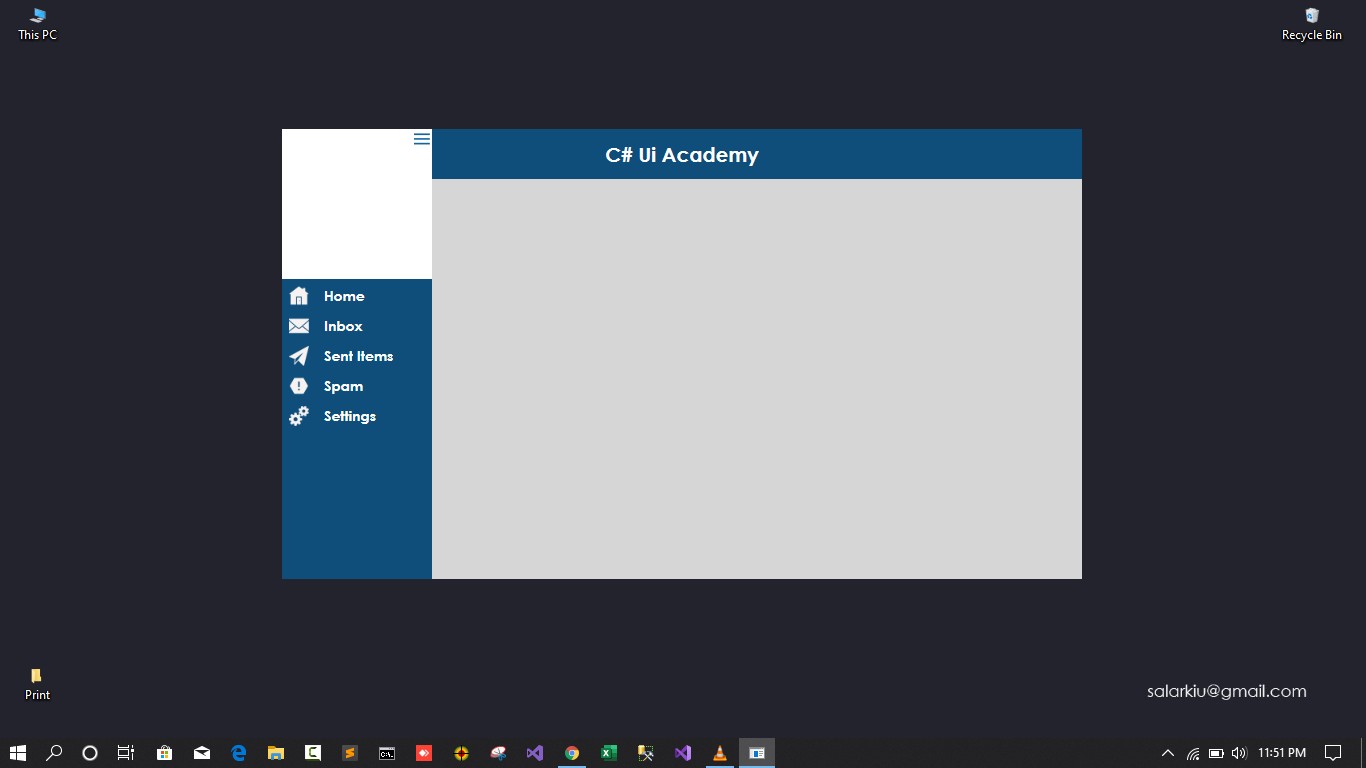
There are some intriguing points on time here but I don’t determine if every one of them center to heart. There may be some validity but I am going to take hold opinion until I look into it further. Great article , thanks and now we want much more! Included in FeedBurner at the same time
You really should take part in a contest first of the most useful blogs over the internet. I am going to recommend this website!